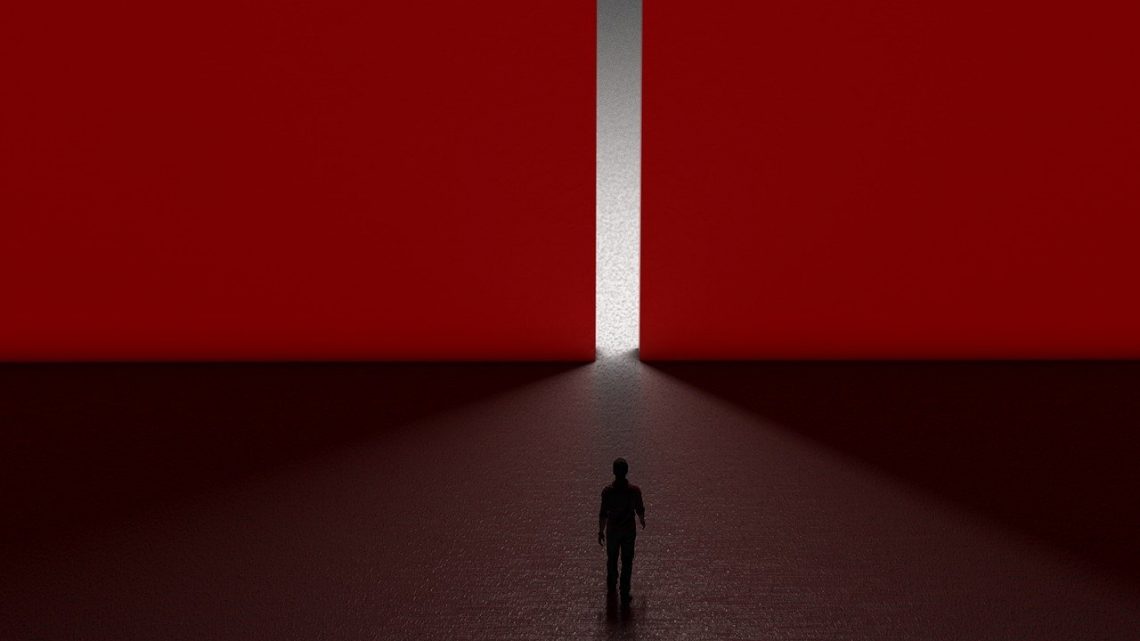A Comprehensive Guide to Roadkill UV: Unwrapping Made Easy
October 27, 2021If you are a 3D artist who is looking for a great unwrapping tool they can use for free, we have found the perfect solution for you. Roadkill UV is a terrific unwrapping stand-alone app that can be called from a variety of software solutions including Maya, Softimage XSI, and 3DS Max. In the following review, we will tell you everything you need to know about this tool. We will also provide you with useful tips and tricks on how to make the best use of its functions and advance your 3D art creation process.
General Overview: What Is Roadkill UV and How to Use It?
As we already mentioned in the beginning, Roadkill UV is a tool used for unwrapping. For those of you that are just starting in the world of 3D, unwrapping basically means taking the model you have created from the 2D dimension to that of 3D. In essence, this happens by a technique called “UV mapping”, where the 2D image texture is wrapped onto a 3D mesh.
Yet, why is this process so important and how can Roadkill UV help you with this task? Well, first of all, UV mapping requires the laying out of the so-called UV coordinates. When determined inaccurately, the coordinates can create a real mess throughout the process. Here is where Roadkill UV comes into use. The tool assigns the necessary UV coordinates precisely and thus eliminates distortion. Further, the entire procedure takes only several clicks. However, to succeed, you have to always start with a clean mesh.
If you want to dive a bit deeper and find out more on the technical side of things, we need to mention that the tool employs LSCM (Least Squares Conformal Mapping) and ABF (Angle Based Flattening) algorithms from Blender. The application functions as GNU-licensed free software. A lot of 3D artists love the app as it makes the selection of cut edges really simple and the export and import are automated.
How to Install Roadkill UV
Roadkill UV is really simple to download and install. Practically, you need to follow the basic steps for installing any other app but let us provide a detailed explanation just in case. Once your download is complete, you need to unzip your files to a directory. Close the program you are using to extract the files and double click Roadkill Install. Then hit Install once more.
If you would like to use the tool with Maya, for instance, copy RoadKill.mel from the installation directory and paste it into the Maya script folder. To access the stand-alone app, go to Start -> Programs -> Roadkill 1.1. We must also say that the Roadkill UV installation directory contains a quite comprehensive installation guide.
How to Use Roadkill UV in Maya
Using Roadkill UV with Maya, Softimage XSI, and 3DS Max is super easy. In this example, we will discuss how to do that in Maya. Simply follow the steps below, and it should all work smoothly and effortlessly. You can also watch the following video to observe a real-life example of character mapping with Roadkill:
Run Roadkill UV
The first step of the process is to actually run the plugin by typing Roadkill into the Maya MEL editor and pressing Enter. Afterwards, select the model you are working on, check all boxes in Roadkill, and press unwrap.
Select the Model
To select your model for wrapping the 2D image texture, press E on the keyboard. Alternatively, you could use the Edge mode-Select (press E) combination inside Roadkill. To make the model live, just drag-select it. If you want the model to rotate, use Alt+left click. Alt+middle click will pan, and Alt+right click will zoom.
Position the Seams
The next step is to position your seams in an authentic location to make your work more realistic. You should apply the textures in such a manner as to eliminate the visibility of your seams.
Cut the Wrap
Once you are done placing the seams, double-click the edges to select them or use Shift+click. Pressing C or Edge mode-Cut select allows you to cut them. To stitch them back together, select them and press W. Alternatively, you can use Edge mode-Weld.
Export the UV Map
Once you are done with the UV map, you can straight exit the file without the need to save it. It will be updated in Maya automatically with the new UV. The next step is to take a snapshot of the map and start painting your texture.
We hope you have found our review of the Roadkill UV tool useful and easily understandable. You can read the variety of other tool reviews including software for:
- Modelling
- Rendering
- Rigging
- Sculpting
- And more.